
There are gazillions of planning tools out there, and many of them are web-based. However, I have a few criteria that are really important to me:
- Free!
- Usable on the go. I have to travel a lot, so I want aids that are accessible on all of my devices (and on my sweetie's devices, too). This means things accessible on Windows, MacOS, Android, and IOS. Most of the web-based resources are not so easily usable on mobile devices.
- Backup everywhere. I want everything to automatically back-up and sync across all our devices.
- Easy learning curve. I don't want to spend a lot of time figuring out something that is only relevant to the wedding.
So this is the suite of tools I've assembled to help me out. Most are not wedding-specific, and those that are either are super easy or rely on skills useful outside of wedding planning.
Inspiration Organization
Visual inspiration and public sources:
Pinterest seems to be the only way to go for gathering visual inspiration. It's just so EASY. I have a separate account for wedding stuff with a fake name that none of my friends know about. They don't have an app for Android, though, so if you are an Android user, you have to access using one of your mobile device's browsers (Dolphin and Chrome seem to work the best for me).
- If you aren't on Pinterest, check out Offbeat Bride's tutorial. (Sidenote: Pinterest has had an interesting impact on Offbeat Bride!)
- Everybody's way of using Pinterest is different, but I have it divided up into lots of boards that make sense to me (clothes, decor, food, etc.). Most of my boards host anything I find cool or interesting, but I have one board entitled “THE Look” that I am keeping to the top ten images. That way my electronically impatient helpers can see what I envision at a glance without going through all my boards.
Visual Inspiration and Private Sources:

For keeping track of ideas from the Tribe and other private sources, I use EverNote. On computers you access through the web interface. There's an awesome plug-in for Chrome and Firefox that will clip the webpage to your Evernote account (kind of like pinning from Pinterest).
There are apps and widgets for Android and IOS, and if you use the Dolphin browser on Android, there is also an EverNote plugin that you can use to “clip” enitre pages. On Android and IOS, you can also just share the relevant URL to Evernote if you prefer. Never upload images to Pinterest without the owner's permission!
Skitch is a super easy way to annotate photos. When I realized, however, that my sweetie and I had better articulate a clear vision, and fast, before my very sweet, helpful, and strong-minded sisters had created their own vision for us, I started using Skitch.
Any picture I send to explain what I mean has little annotations like you see in the pic. It is integrated with Evernote, so you can instantly save your image after annotating, and then share right from Evernote to email or text. I never found a good program that I could use on my computer AND mobile devices, so I do this on mobile devices only.
Organizing for the Guests
Wedsites
Get your website started early, especially if it is a destination wedding. Set it to private or hide the link from Google until you distribute the URL. Avoid sending out the URL when all you have is “We are still working on this, so come back later!” If there isn't much content when you announce the URL, many folks just won't come back.
There are a ton of easy alternatives out there. I especially liked MyWedding and Appy Couple — they have everything you need and it's easy to make them look fabulous. While the designs on Appy Couple are gorgeous, and I love the idea of a coordinating Android or IPhone app, the page choices are limited. Appy Couple also is easy to edit from your device. However, on MyWedding you can edit the page titles/ focus, and create additional custom pages. For me, this is more important.
The other option, particularly for folks who are pretty comfortable figuring out technology: Google wedsites. The templates are limited, but well-designed. Start here for Google wedding tools.
If you have basic web creation skills, you can build your own site using a WordPress installation on your own webspace. If you only have minimal HTML/CSS knowledge but you are good at figuring this stuff out, don't be afraid to do it! Just look for a webhost that has Fantastico (I use Green Geeks). That makes installing WordPress super easy. So far I'm using the following plug-ins:
- RSVP: for managing events and guestlist
- NextGen Gallery: for managing photo galleries and creating slide shows
Organizing your to-do lists, schedules, budget, and expenses
To-Do and Scheduling:
Start with the Offbeat Bride checklist! I am entering the big checklist into a Google Doc as well. This makes it easy to check from anywhere. Soon I plan to export the tasks from the Offbeat Bride tool as a CSV file, then import into our “shared” Google calendar, which automatically syncs across all of our devices (here's how to sync to IOS; Android happens automatically).
If you want a fancier to-do list app that syncs with your Google calendar task list, try Astrid.
Budget and Expenses:
First, start with Offbeat Bride's Wedding Planning Spreadsheets! Since the math involved is not too complicated, spreadsheets are perfectly adequate for keeping track of your budget — and that way you can enter expenses on the go so you don't forget later. If you upload them to Google Sheets, you can access everything through all your devices.
Other Important Files: BACK UP BACK UP BACK UP
Choose any program that automatically backs up your files to another server, BUT DO IT. Remember those horror stories from college or high school of people losing important files when they most needed them? Yup, computers crash at the WORST POSSIBLE TIME. Because at the worst possible time we are totally stressed and have gotten lax about important maintenance, or even just rebooting the damn thing once in a while. SO BACK IT UP, and MAKE IT AUTOMATIC, BECAUSE WHEN YOU ARE STRESSED OUT YOU WILL ALSO FORGET TO BACK IT UP.
I use Dropbox, and recommend it to all of my students and friends. It is free for the first 2GB — that should be enough, unless you are trying to back up lots of music, videos, and photos. Every change is backed up immediately when you save the file, and for 30 days you can go back to earlier versions through the web interface. You can share folders with your partner and helpers, and all files in that folder will automatically update on their computers, too! And the Dropbox Android or IOS apps make it super easy to access all files from mobile devices!
Okay, so what are YOUR go-to wedding planning web tools?






Oh man, can’t believe you didn’t talk up Astrid more.
The ability to tap out a task and *assign it* to someone else is amazingly helpful. Everything I’m doing is out in the open to both of our families and friends, and vice versa. I make a task of “hire bartender”, turns out a friend knows a bartender and bam! Task solved. Let other people in on your tasks, save your sanity.
Maybe when google tasks is ready for primetime (and if they avoid smashing it together with google+) it would out compete Astrid.
Plus! Cute octopus!
I love Astrid 🙂 I just gave up on task apps and have been entering into my calendar as events. But I didn’t know you could assign tasks – that’s especially awesome – thanks for the tip!
Hi Sunny,
Thank you for mentioning Appy Couple in you post. We appreciate it!
Thanks,
The Appy Team
I found an app called Pinsperation. It’s pinterest for the phone. I do have a Windows phone, so maybe it’s not on Android? I just thought I’d mention it, since it’s under a different name.
Yeah, it’s actually Windows only. There was a tease of a rumor going round that Google would announce a Pinterest App for Android last month, but alas, just a rumor :-(.
Dang, didn’t realize that. Well hopefully they come out with one for other phones! (and speed up Pinsperation… it’s pretty slow)
I use Pinterest but for everything else, I’m old fashioned and use a binder that I can actually write in. It’s easier for me to check one binder that has everything than numerous apps. I spent enough time making it, I had better use it!
Love Evernote. We have a shared notebook that we use, as well as Dropbox for all budgets, checklists, and photos. Great post!
Thanks for the helpful article. I love Pinterest for wedding planning, but have yet to find a decent ipad Pinterest app. Can anybody point me to one? At the moment I find its just easier accessing Pinterest through Safari.
Thanks 🙂
Clare
Oh! Oh! Pinterest has an Android app now! It’s nice and simple, just a mini version of the site. It’s made it easy to show my mom the inspiration pics
Yeah, and it’s actually pretty awesome! There are a few things you can’t do (like edit a pin) but overall it’s speedy and reliable!!!
I just got started with this process–but so far, I’m using Pinterest for inspiration and Procorem for vendor information and contracts. It’s free for personal use and mobile-friendly, so if I have a dispute day-of I’ll be able to pull up any relevant documents for reference.
As a PM and a newly engaged girl, I am going to put http://www.Trello.com to work again.
Free, very visual (drag and drop photos, links, whole documents), easy to share with others (you can assign tasks and deadlines), checklists, and it has apps for every phone.
Think of it like an always backed up, digital board of post-it notes.
Just my two-cents (plus, Pintrest is blocked at my work).