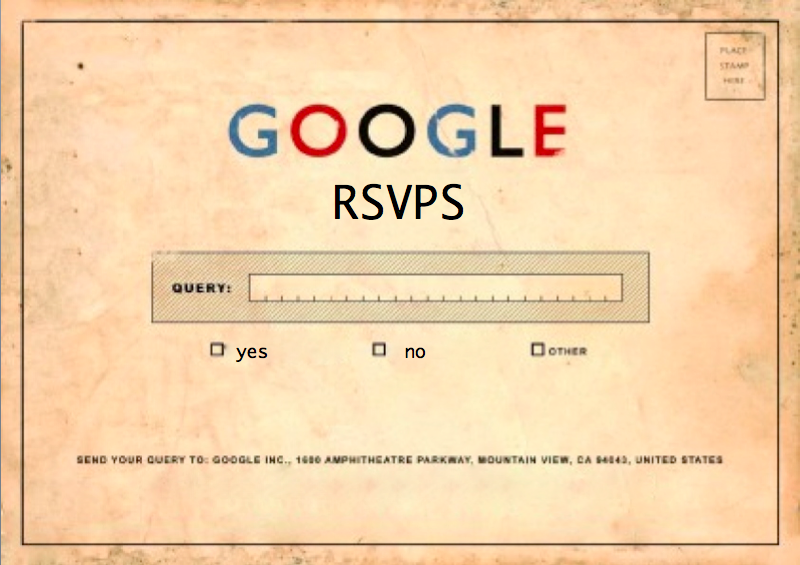
Many couples use an RSVP tool as part of the services offered through their wedding website, but these tools are not very flexible which is why many people use Google docs to build something custom.
However, there is a company that offers a highly customizable guest list and RSVP tool along with their wedding website. That company is our one of our Offbeat Bride sponsors, Joy! With their intuitive guest list manager, you can totally organize guests in an easy yet powerful way, ask custom questions, and create private events and invites using their brilliant labeling system.
That said, if you’re looking for a DIY option, Google Docs can be hacked to offer a relatively efficient way of creating an online RSVP tool, using the Google Forms options.
Start by clicking “New” in your Google Drive
Yes, you need a Google Drive for this. But don’t worry, you’ll get plenty of use out of it. Select “Google Forms.”

From there, the interface is very simple…
Choose a title for your form, like “RSVP for our wedding”
Then you can change the format of each question to text, paragraph text (longer), multiple choice, check-boxes, choose from drop-down list, scale, grid, date and time. You can also edit the questions later if you don’t like how it looks.
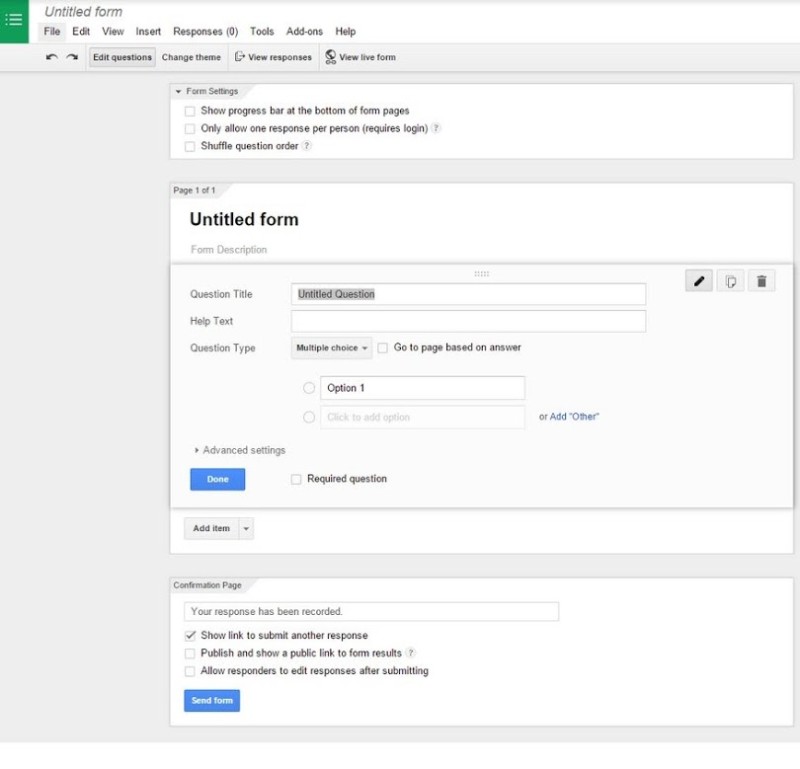
A very simple sample RSVP could be:
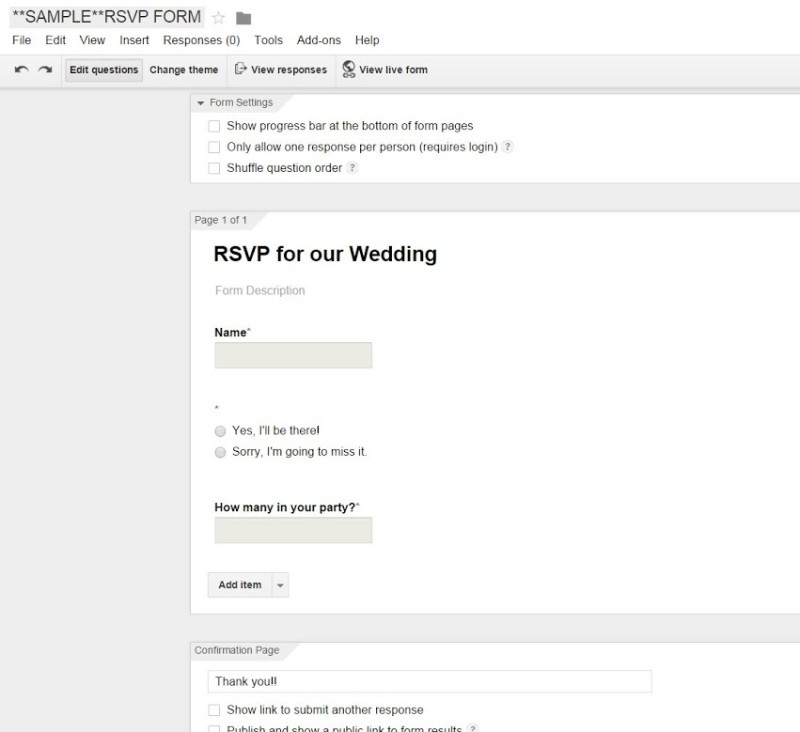
Notice that, under “Confirmation Page,” you can edit the confirmation message and choose to allow your guests to edit their responses. Be sure that “Publish and show a public link to form results” is unchecked, otherwise anyone can respond to your RSVP.
You can click “Change theme” at the top to change how the form appears
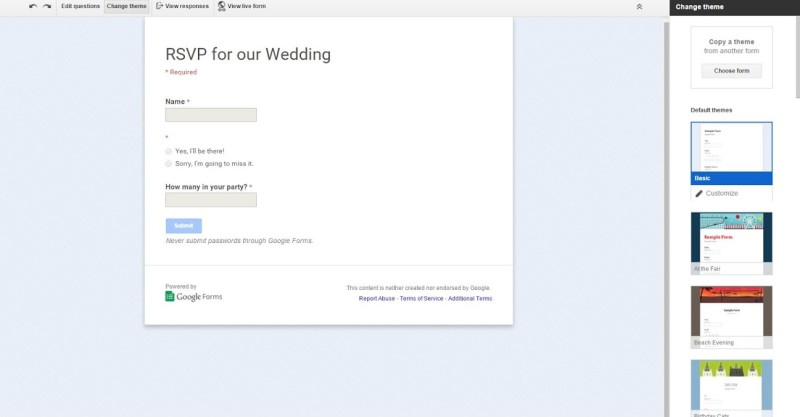
You can even get really fancy and click “Customize” to change the colors, header image, background, fonts, etc.
This is the one I used:
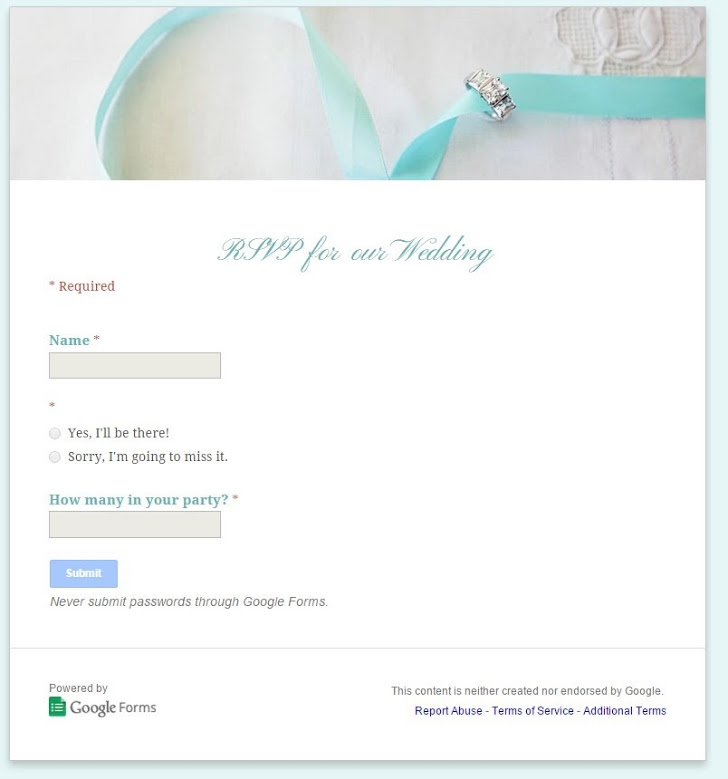
Once you’re done, hit “Send form”
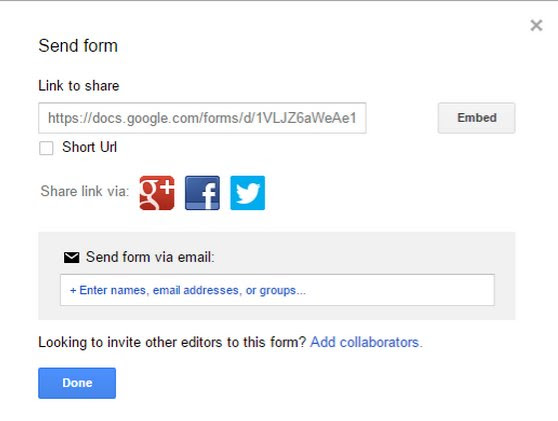
You can embed the form in your wedsite
We have a page called “RSVP,” but you could also just include a short url on a paper invite or send this with your e-vite. You could even turn the URL for your form into a QR code and print that on your invites.
Note: You might want to ask your guests not to share the link to your form with anyone else. Otherwise you may have to deal with RSVPs from uninvited guests.
You can choose to store responses in a separate Google Sheets spreadsheet or within the form itself
If you’re planning on using this information to create other reports, it may be best to create a new spreadsheet. However, if you keep them in the form, you still have the option of downloading a .csv file of the responses.
Click the “View responses” button to access these options:
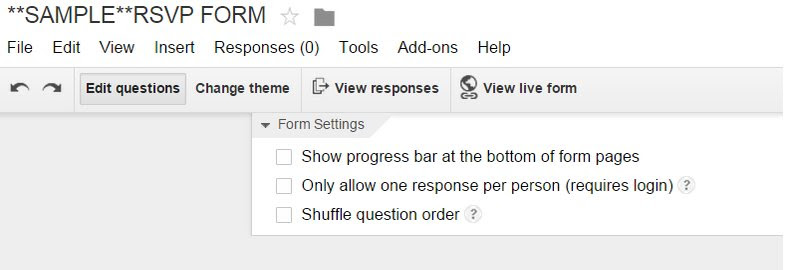

- You can view this sample RSVP form here: Sample RSVP Form
- Step-by-step instructions are here: Creating a Wedding RSVP form
If all this just seems waaaaay too confusing, remember that you can always go for a wedding website service like Joy. Their super easy guest list tool just makes it so simple to organize guests, ask custom questions, and create private events and invites. Check Joy out!







Ughhhh this is so smart. My fiance and I are both software engineers so we built our wedding website, including the RSVP functionality and back end (PHP, security features, database, the works from scratch). It took 13 man-and-woman-hours to get the RSVP working. We should have just done this.
This is genius! I love google.. Great tip!
There is also a google docs template called “wedding planning” with pretty much everything you could ask for.
Yass! This and the OBB tribe checklist were my saving grace when I first started the planning process and had no idea where to begin.
I did find that that templates required a lot of customization as our wedding planning needs are a bit less “standard” but I do love having our guest list, vendor contact list, budget, and music list all in one place.
We used this for our wedding and it worked really well!
We also had some people invited to a dinner the night before and brunch the next day (this was all our out-of-town guests, mostly family) and some who weren’t (most of our local guests, mostly friends). In order to only have 1 RSVP and not accidentally ‘invite’ people to these events via RSVP form we used multiple pages in the form.
Page 1 is a ‘choose from list’ question with our alphabetized guest list.
-Check the ‘go to page based on answer’ box.
-For guests invited to dinner, brunch and wedding choose ‘Continue to next page’
-For guests just invited to the wedding choose ‘Go to page 3’
Page 2 is the RSVP questions for dinner and brunch.
Page 3 is the RSVP for the wedding.
Very awesome ideas!
We just used this for our wedding (happening in one month). Works perfectly. We created a custom bit.ly link with our last name and just included that on the invitation. On the RSVP page, we also included links to the hotels where we’d reserved blocks of room and details about parking for the day of the wedding.
Now, if Google could develop a way to ACTUALLY GET PEOPLE TO RSVP ON TIME, I would give them all of my money 🙂
I did this used the same form template look too. I sent my invites using MailChimp so I was able to nudge anyone who didn’t RSVP/open the invite. Although I did learn that MailChimp, although free, many email platforms (Gmail, Yahoo, etc) mark it as spam or a promo and file it away where people may not see it. But the Google doc worked really well and I even used the form to ask people for their addresses which made it very easy to send thank you notes after.
We used this to gather contact info as well. We got about a 45% response, which is about what we expected given the demographic of our guest list. Works like a charm.
Oooh! We totally did this! You can ALSO use RegEx (Regular Expressions) to sort of password protect the form! I say sort of, because it’s not truly secure. Anyone who knows anything about code and regular expressions can view the source code and figure out what the password is, but it’s mainly just to deter casual drive-bys, as it were. Helpful tutorial here: http://www.swaip.com/node/459233
I never thought of this! Like I said, we embedded ours on a page on our wedsite and then just password protected the page. We are also probably going to be sharing the page via email/social media depending on how many people actually RSVP initially. But since we’re not totally concerned about the safety we don’t mind just making the link “unpublished” and passing it around that way.
Yeah, I think doing the “unpublished” thing though depends on what CMS you’re using. Like, for example, if you’re using WordPress or Drupal, then making a page “unpublished” will serve a 403 to anyone who isn’t logged in. We used mywedding.com to do our site (although I think if we were going to do it again, I’d use WordPress because of better customization), so there was a lot we were limited by. MyWedding allows you to password protect your whole site, but we wanted the informational bits to be readily accessible to our guests. MyWedding also actually has an RSVP feature, but it wasn’t customizable at all, and we needed something much more robust, so we went the Google form route. It was a pain getting them to embed properly too; I think I ended up using an iframe, which isn’t really ideal… Anyway, basically we just needed a password protected form, so I did some research and came across this idea, and it worked great! 🙂
How would a person be able to limit the number of guests per invite using this method?
Thanks for this idea! I started to use php form option but figured there had to be a better/easier way to do this.