
The idea of streaming your wedding day to the interwebs isn't new. Friends and family who can't physically attend your wedding for whatever reason can tune in via the internet and experience the ceremony in real-time — from anywhere in the world! The future is nigh, my friends.
In December 2015, Facebook Live was unveiled with even more live streaming features added in 2020, due to demand from a Covid-19 world. This feature allows users to livestream anything to their Facebook friends by pressing a few buttons on a laptop or device.
Why do we love Facebook Live wedding streaming?
It's simple. Really, really simple. Rather than having to purchase an external webcam or learn how to use unfamiliar software, if you have Facebook's app on a camera-enabled smartphone, you're pretty much set.
Secondly, you probably have a bunch of friends and family already on Facebook. By going with Facebook Live, your grandparents won't need to figure out how to use an entirely new app in order to watch your ceremony. Even better: Facebook has now started to allow non-Facebook account holders to watch the streams on mobile phones which was previously only available on desktop.
How to stream a wedding on Facebook Live

- Tap the camera icon to the left of your search bar on mobile or choose “Go Live” under your status update on a laptop.
- Give Facebook access to your webcam (or external camera) and microphone and update your browser if prompted.
- Choose your privacy and posting settings.
- Choose if you want to go live immediately or whether to schedule the ceremony for a later time. You'll likely be choosing the latter option just to be safe.
- Click the blue “Start Live Video” or “Schedule Live Video” button to start your wedding stream. If you're scheduling the event ahead of time, you can choose to share a link to the stream with your guests.
- As you're broadcasting, you'll be able to interact with anyone watching, but we highly recommend having a friend or wedding planner control this part for you.
- Click “Finish” to end the broadcast.

Facebook Live wedding streaming best practices:
Ask for help
You'll see the best results if you appoint somebody to be in charge of the stream — a friend or a wedding planner. This way, if there are any problems with it during the ceremony, they can troubleshoot.
If you really want to err on the safe side, you may want to consider giving this streamer's cell phone number to a few people who will be watching the stream and encouraging these viewers to text him/her if there's an issue. This way, if the streamer makes a mistake, such as putting a finger over the phone's mic and muffling the audio (which is easy to accidentally do), viewers can give her/him a heads up.
But if you do so, be sure to ask the streamer to put their phone on vibrate, so they don't disturb the ceremony. And while you're at it, turn off all notifications and noises on the streaming device, too.
Consider hardware
If you're planning a ceremony in a noisy or outdoor environment, we definitely recommend looking into an external mic.
While Facebook Live will work fine just with a phone and no accessories, you can ensure a steadier shot by employing a tripod. For you audiophiles out there, a number of companies make external microphones that can attach to smartphones. Using one of these will improve the stream's audio quality.
If you're planning a ceremony in a noisy or outdoor environment, we definitely recommend looking into an external mic.
Coordinate a location
In advance of the wedding, determine from where you'd like the stream to happen. Setting it up in the front row is often a good vantage point.
Be sure to let any in-person photographers know this location, so they don't accidentally stand in front of the streamer and block their shot. On the flip side, it's important that the streamer is positioned in a way that doesn't make getting a good photo difficult for the photographer.
Ensure a connection
Check with the venue to see if there's a solid wifi signal. It's a good idea to get the network's password before the ceremony. If wifi isn't an option, a good 4G connection will work. Be warned though, if the signal is weak, Facebook won't let you initiate a stream.
Give it a test run
Before the ceremony, make sure Facebook's app has been downloaded. Open it up, log in, and confirm that the app works properly on whatever device will be used.
We suggest doing a test stream from your ceremony location well in advance. This way, if there's any kind of issue, you'll have plenty of time to address it before wedding time.
Watch out for copyrighted music
Watch out for copyrighted music which can get your stream blocked. Have your moderator turn off the sound during those parts or choose some royalty-free music that is safe from copyright strikes.
MORE ways to live stream your wedding:
Updated on May 29, 2020.






Hi,
We’re planning to stream our elopement ceremony on FB Live (perfect solution for all our out of town people!), but today we saw warnings about FB taking down videos due to music copyright infringements. This breaks our heart because we had songs picked to start and end it, and now we’re trying to find a workaround. Any advice about this problem?
(Also our ceremony is in a few days, so there’s some urgency to the issue.)
If you live stream your wedding on FB you need to be very careful regarding any recorded music in the ceremony. FB will shut off your stream if they detect any copyrighted content. Use only rights free recordings or live music if you want the entire ceremony to stream successfully…