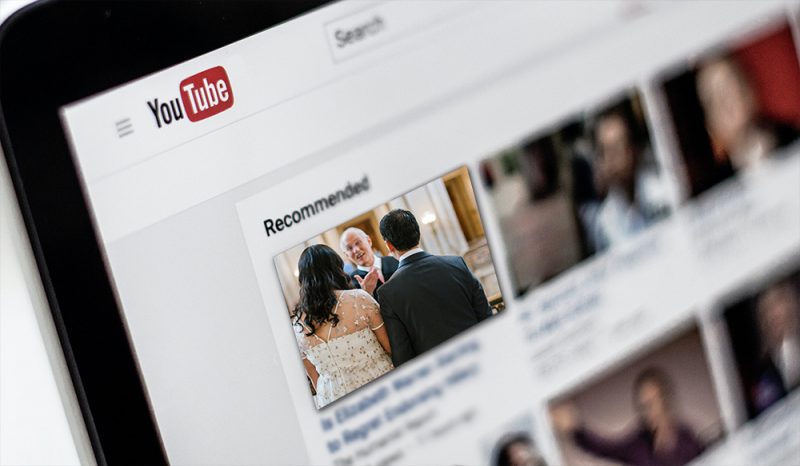
Live-streaming your wedding has always been the hotness for guests who couldn't make the wedding or far-flung friends who can't afford the flight. But since COVID-19 has made a remote world a reality, broadcasting your wedding with YouTube Live might just become a necessity. If you're planning to take your ceremony online, YouTube is a great tool to allow your guests to see the romance unfold live on their small screens.
There are lots of ways to live-stream your wedding — from a one-on-one FaceTime session to a huge Zoom call — and an internet streamed wedding can be as easy as you want it to be. Let's run through the basics of a wedding streamed via YouTube Live including setting up your channel (if you don't have one already) to creating the live feed and sharing it with your guests. The beauty of YouTube is that it's free and you don't have a limit on folks tuning in like on some platforms. Plus, you can download it and add it to your channel for repeat viewings ad infinitum. Let's get started…
Create your channel
If you don't already have a YouTube channel, create one here. Make sure to verify it with a telephone number before the next steps. It does take 24 hours for your account to be activated for live streaming, so plan ahead.
Enable live streaming

- Go to your Channel Dashboard.
- Click the Create button in the top right corner or select the “Go Live” icon as seen above.
Pro tip: You will need more than 1,000 subscribers to broadcast a live stream on mobile. So stick to desktop if your channel is new.
Schedule a time and a moderator
Once you get the hang of streaming and recording, you'll need to set up a time and let all of your guests know. You'll also want to get the help of a friend or a wedding planner to help you moderate the live stream. This designated person can handle tech issues for your guests, answer questions, start and stop any music, etc. so you don't have to do it during the ceremony. You'll also want to do a few trials of the live stream well ahead of time to make sure it all works and looks good on multiple devices.

To get started with a stream:
- If you'll be streaming from a basic webcam, you won't need an encoder (aka streaming software), but if you plan to use a nicer camera, multiple cameras, or audio equipment, you'll need to follow this step: Download and setup your encoder using the Stream Name/Key and Server URL. Otherwise, simply click Go Live, then select Webcam.
- Add a title and description in the Basic Info tab. You can also add a customized thumbnail with an image for your wedding (picture of you, your wedding logo, etc.).
- Set privacy settings to Public, Unlisted, or Private, depending on how private you'd like to keep the stream. We recommend Unlisted as it will prevent others on YouTube from seeing the stream, but allows your guests to watch without any passwords or other hurdles.
- In the Stream Options tab, select your preferred latency. Normal latency is a bit higher quality but may run slower on older devices.
- Click Go Live when you're tested and ready.
- If you'd rather it remain unlisted on YouTube after the stream is over, check the box for Mark archive unlisted when complete. The link to the stream can still be shared afterward.
- You can send your stream URL (whether it's live or a planned live event at a later date) to all of your guests using the Stream URL found under Stream Settings.

While the ceremony stream is live:
- Your moderator can interact with your guests using live chat to answer any questions.
- You can share the stream with others or on social media using the Share tool.
After the ceremony stream is done:
- End the stream on your encoder or via the channel controls under End Stream.
- YouTube archives your stream for 12 hours, so make sure to back it up onto your computer to save it to watch later. This is something you could ask your moderator to do since you'll have enough to think about.
Tips for streaming your wedding on YouTube
Since this is a live ceremony recording, you want everything set up correctly beforehand, preferably weeks ahead of time in case you need to buy anything. Here are some tips:
- Watch out for copyrighted music which can get your stream blocked. Either turn off the sound during those parts or choose some royalty-free music.
- Get the camera framed correctly. Make sure you, your partner(s), and your officiant (if you have one) are in the frame. Make sure you're not backlit or in weird shadows. Grab some lighting if needed. A tripod can also be a huge help.
- Check that your audio sounds good. Run a sound check around the time your ceremony will be taking place so you'll know if there are any noises that might get in the way such as traffic, cars, or dogs barking.
- Charge your batteries and phones, and make sure your internet is reliable and speedy.
- Turn off any sleep functions on your computer or streaming device and any notifications or noises.
- If you want to get really fancy, considering recording a channel trailer or a teaser video to send out to your guests ahead of time with the details.
Hey newlyweds: did you livestream your wedding? What service worked best for you? Any tips?
Updated on May 28, 2020.






Does anyone have any thoughts about how Google’s copyright policies might affect this? It seems like this is the easiest way to handle livestreaming, but I really don’t want Google to own my wedding ceremony.
Does this have to be done from a laptop? How would one capture the event? External webcam that you turn around? Backwards laptop?
Hi Maddie, this post should answer those questions for you:
http://offbeatwed.com/2014/07/live-steaming-your-wedding
Thank you for such an easy step by step. I had just created my first hang out thanks to this article. Thank you again! Love this blog! <3 Keep on creating more awesome content! xoxo Julls
Caroline, well this is a unique idea but I don’t think 1 camera is sufficient to broadcast any event and proper setup could be very costly because if the camera number exceeds from 1 then you will also need camera switcher, encoders and microphone switchers 🙂
Thank you so much for this tutorial!! It was so helpful! I do have a quick question, if I make my stream private and provide my YT link to only 7 people, do I still have to mute the video during the precessional music and such? TIA!
I so want to do this but had to discard the idea due to no Internet access being available in my church! Might do it for the reception though perhaps!
What I am not clear about is which app to use to create the video feed if you are using an iPhone or an iPad. What app should I use for the live streaming a wedding using my iPhone or an iPad if I am going to use Google+ Hangouts on Air/YouTube Live?
Did anyone ever answer this question?
Needs updating, “Hangouts On Air has moved to YouTube Live”
Will you be updating this page with YouTube Live soon?
I was wondering, I’m getting married in Mexico and set up an unlisted live stream with youtube to be broadcasted through hangouts. Should I set the broadcast start/end time in accordance with central time where everyone is watching from or according to the time zone in Mexico which is an hour ahead? HELP! 🙂
Can this be done “unlisted” I will have more than 7 people wanting to watch the wedding?